We are actively building our Self Assessment tools available to clients.
To use the Self Assessment, once you are on your portal's page, click the Self Assessment tab:
- On that tab, click the "+New" icon on the top right
- check the type of Self Assessment you would like to complete and click save and close.
- You will then see a line for your new Self-Assessment checklist, and the first button on the line will look like an edit button (See below) Click that button.

- Follow the instructions on the checklist. Based on the answer to some questions, other questions may appear or disappear.
- At times, you may be asked to complete a template. When this happens, you will be instructed to click a button called "template", but it is not well labeled. When instructed to complete a template, it can be downloaded with the button to the right of the paperclip icon
- At any time, you are welcome to submit attachments to any checkpoint with the paperclip icon. Some questions specifically request that you do so.
- When you have answered all of the questions, click End Self Assessment
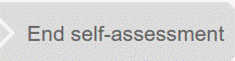
- Check "I confirm that all questions are answered truthfully" and click submit.
- If you didn’t answer any of the questions, they will show in red. If this happens, return to the checklist and finish all of the questions before going back to end self-assessment.
Currently available Self-Assessment types are:
- Additional Products or Label requests for Handlers and Processors, standard
- Additional Products or Label requests for Handlers and Processors, RUSH
- NOP EU Organic Processing/Handling Renewal
- Non EU Transaction Certificate
- More will be available soon
